Scanning Documents for Your Mortgage Broker the E-Z Way

Updated Feb 17, 2021 One of the things about getting a mortgage in today's mortgage market is the amount of documents you have to provide your broker or lender to prove your income, down payment, property details, etc. I guess when you're borrowing hundreds of thousands of dollars, the lender has a right to make sure everything is legit!
I am always trying to make it easy on my clients to get me their documents, especially when some of those documents are not available in PDF* and you don't have convenient access to a scanner or fax machine (yes those still work too!). But these days, everyone seems to have a smart phone and there are some cool applications I want to share with you that uses your phone's built-in camera. One of them is called CamScanner, another is Google Drive, and there is also iPhone Notes. All of these can turn your phone into a basic scanner. You can search your phone's App Store also for even more solutions. These tools are useful in many ways!
* PDF means Portable Document Format and is an industry document standard
CamScanner Instructions
Here are user instructions to help you create your first PDF* document consisting of one or more pages.
- Start the application assuming you have it installed. Here's a link for most devices if not.
- Position document to copy on a flat surface in good light.
- Press the Camera Icon on bottom of screen and position phone about 12" above the document, and press camera icon again to take the picture.
- If the picture looks good, press the Check, otherwise press the Back Arrow to try again.
- Next a box will appear on screen to allow you to adjust the margins. Drag the box corners to the document corners, or try some of the other controls on your screen. Rotate the picture to page-top-up is required. When all good, press the Check to process the page. If all looks good, press the Check to save. (ps - don't cutoff pages - better more than less)
- For multiple pages, press the 'Camera Icon Add.
- When complete, press the Share icon and Share File Email (not link) to email the document to your broker. Edit the Subject to indicate the content of the PDF file.

- You can rename the file on your phone also, for future reference.
- Assuming your broker has you working from a check-list, work through the list carefully! (paperwork sucks for everyone! ;)
Here is a video from CamScanner describing their product. http://youtu.be/dIixud3h9l8
Google Drive Instructions
- Open the Google Drive app on your Android device (should be installed already if you are a Gmail user)
- In the bottom right, tap Add +
- Tap Scan
• Take a photo of the document you'd like to scan.
• Adjust scan area: Tap Crop tool and adjust to the page edges
• Take photo again if no good: Tap Re-scan current page Refresh.
• Scan another page if more than one page: Tap Add (bottomleft) - To save the finished document, tap Save
- Rename the file and with a descriptive prefix, such that you know what the document is. For example, Employment - Bob Job Letter, Employment - 31Jan Paystub
iPhone Notes
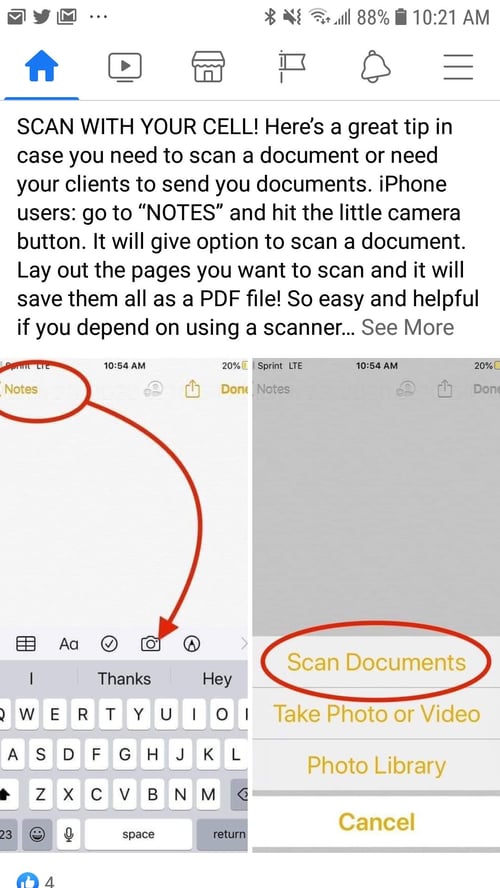
Enjoy!
.jpg)